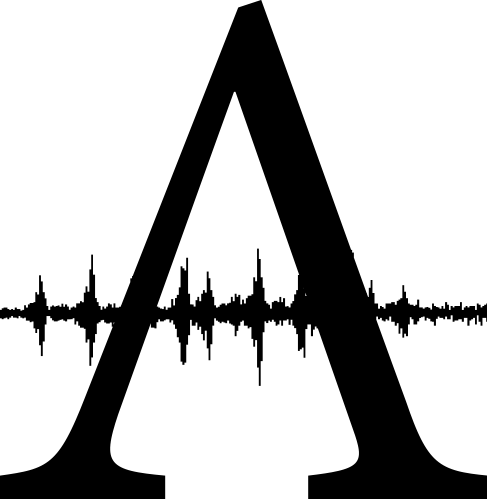Hi -
Hmm.. When you say “add to my timeline†what program are you referring to? I’m going to assume Final Cut Pro X, and move this thread to the Final Cut sub-forum..
I’d guess the problem could be related to older/incompatible versions of the app/iOS/FCPX, or a format issue, or just a procedural matter.. I’ve included links & text to the relevant chapters (below) in the iPhone/iMovie & Mac/FCPX manuals, in case that might be of some help.
I’ve also linked to one of our FCPX courses—perhaps a more regular FCP user will have had some experience with this and have some advice to offer (it would help to provide more detailed information as to the applications/versions/ procedures you’re using)..
______________________________________________________________________
https://help.apple.com/imovie/iphone/2.2.8/#/knaf0c276dc0
Send projects to iMovie for Mac or Final Cut Pro X
You can transfer projects created in iMovie for iOS or iPadOS to your computer and edit them in iMovie for Mac or Final Cut Pro X. To transfer projects to iMovie for Mac, you must be using iMovie for Mac 10.1.11 or later. To transfer projects to Final Cut Pro X, you must be using Final Cut Pro 10.4.6 or later.
When you export a project from iMovie for iOS or iPadOS, the project and the media used by the project are saved as a single file you can easily copy, transfer, or archive.
1. In the Projects browser, tap the project you want to share.
2. In the project details screen, tap the Share button , tap Export Project, then tap one of the following options:
• AirDrop: Share wirelessly to a nearby Mac using AirDrop.
• Save to Files: Save the project to your iPhone, iPad, or iCloud Drive, and retrieve it with your Mac.
For more information about each of these methods, see Share to a nearby device using AirDrop and Export an iMovie project.
3. When the project file has finished copying, locate it on your Mac.
By default, AirDrop transfers appear in your Downloads folder. Projects saved to an iPhone or iPad must be imported. Projects sent to iCloud Drive appear in the iMovie folder in iCloud Drive.
4. Do one of the following:
• Open the project in iMovie for Mac: Double-click the iMovie for iOS or iPadOS project file on your Mac.
Important: This step requires iMovie for Mac 10.1 or later.
All of your editing decisions, retiming changes, effects, filters, titles, and theme music choices are retained in the project when you open it in iMovie for Mac.
• Open the project in Final Cut Pro: Open Final Cut Pro and choose File > Import > iMovie iOS Projects. In the window that appears, navigate to the location where you stored the iMovie for iOS or iPadOS project file, select it, and click Import.
Note : Trailer projects are automatically converted to movie projects for use in Final Cut Pro. If there are empty image wells in the trailer, those scenes are replaced by placeholder clips.
______________________________________________________________________
https://help.apple.com/imovie/iphone/2.2.8/#/kna4501dba9?sub=kna320536a3a
Save to iCloud Drive
If you use iCloud, you can save a movie or project file to iCloud Drive so that it can be stored in iCloud and accessed from another device.
iCloud Drive requires iOS 8 or later, iPadOS 13 or later, a Mac with OS X Yosemite 10.10 or later, or a PC with Windows 7 or later.
1. Do one of the following:
From the Projects browser: Tap a movie or trailer.
If you’re editing a project: Tap Done (in the upper-left corner) to return to the project details screen.
2. Tap the Share button , then do one of the following:
• Save a video file that you can play on all your devices: Tap Save to Files.
• Save a project file that you can open and edit in iMovie on another iPhone or iPad: Tap Export Project, then tap Save to Files.
3. Choose the iCloud Drive folder where you want to save the file, then tap Add.
______________________________________________________________________
https://help.apple.com/finalcutpro/mac/10.4.6/#/verec2ef844f
Import from iMovie for iOS
You can import iMovie for iOS projects into Final Cut Pro.
Note : Some iMovie themes, filters, and titles are either not available or cannot be modified in Final Cut Pro. You can re-create most of these effects in Final Cut Pro. See Transitions, effects, and generators overview and Titles overview.
1. Open iMovie on your iOS device, then tap Projects at the top of the screen to open the Projects browser.
If you don’t see Projects at the top of the screen, tap Done until it appears.
2. Scroll the projects, then tap one to see project details.
3. Tap the Share button , then tap one of the following options:
• AirDrop: Share wirelessly to a nearby Mac using AirDrop.
• iTunes: Transfer the file to a Mac using iTunes and a USB cable connection.
• iCloud Drive: Save the file to iCloud Drive and retrieve it with your Mac.
For more information about these methods of sharing projects to other devices, see iMovie Help.
4. When prompted, choose the iMovie Project option (not the Video File option).
5. When the project file has finished copying, locate it on your Mac.
Note : By default, AirDrop transfers appear in your Downloads folder. Projects sent to iCloud Drive appear in the iMovie folder in iCloud Drive.
6. In Final Cut Pro, choose File > Import > iMovie iOS Projects.
Note : This is the only way to import iMovie for iOS projects. You can’t open an iMovie for iOS project in Final Cut Pro by double-clicking the project icon or dragging it to Final Cut Pro.
7. In the window that appears, navigate to the location where you stored the iMovie for iOS project file, select it, and click Import.
The imported project appears in the current event in the browser.
Note : Trailer projects are automatically converted to movie projects for use in Final Cut Pro. Any empty image wells in the trailer are replaced by placeholder clips.
______________________________________________________________________
Reply