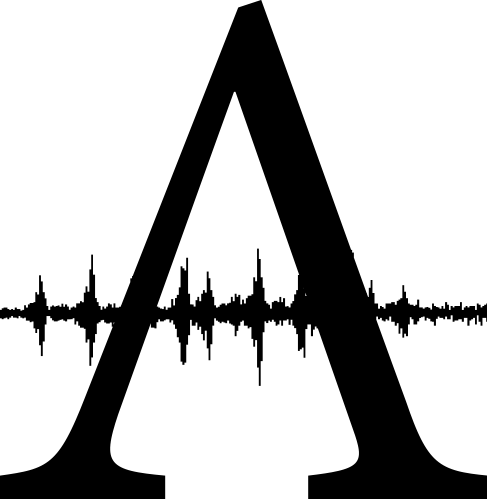Re: Change recording time in Logic...
The maximum amount of recording time is determined exclusively by five things, many of which Rounik has already mentioned:
1) sample rate (higher rate = more space needed)
2) bit depth (24 bit recordings take up 1/3 more space than 16 bit)
3) whether the tracks you're recording are stereo or mono (a stereo track will take up 2x the amount of disk space as a mono track)
4) how many tracks you're recording at any one time
5) the amount of free space on the drive you're recording to
In Logic you have to set the "record path", and that's where audio will be recorded. If you run out of room at that path, you're done.
Best advice: get yourself a large external hard drive that will have the capacity needed to capture what you need to record. Reserve it exclusively for use on this recording.
Once you get that disk formatted and ready to go, test out your system's ability to even record as many tracks as you intend to record. Don't assume that your system is up to the task; all kinds of things can happen. Unless you test it out extensively, the results can be disappointing...
TEST: Set up Logic to record the same number of tracks you plan to record, setting stereo and mono channels as needed. Set them all to the appropriate input(s). Set up Logic for the sample rate & bit depth you need. Put all tracks in record and hit record! Let Logic run for at least as long as you plan to record the entire set. (BTW, you don't have to have any inputs to your system at all. Just record silence. It's the same thing as recording actual audio). You'll have to babysit it to make sure that it's all working.
If all fairs well, delete those audio files and empty the trash. Your external drive should now be empty. Then, repeat the test at least two more times.
(Oh, and here's one more thing... buffer size. You might want to set a higher-than-usual buffer size to give Logic the processing headroom to record everything.)
Reply