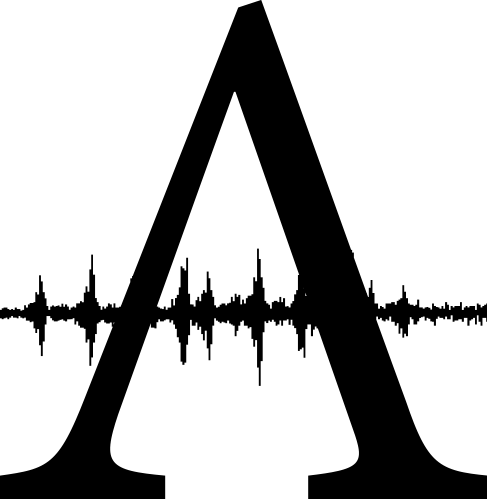There's no reason to mess around in the Sample Editor to perform fades. As Gary mentioned, you can use the Fade tool conveniently. However, I prefer using a different method, which is automation.
You can access automation either by hitting the "a" key or by using the button on the top toolbar (in between auto zoom and flex). It defaults to volume, but you can make nodes by clicking anywhere in the audio region, then by adjusting the volume at these nodes, control the exact speed of your fade. By selecting the Automation Curve tool underneath the two tool buttons over on the top right of the window, you can then curve the lines of automation as much as you want.
It's a fade, but you have complete control over it. The simplest way is using the fade tool, as Gary said. But if you want a fade plus the panning to change at the same time, or you want it to fade in faster or slower or start slow and fade in faster and faster, all of that is controlled by automation. It's an important tool to master in Logic Pro 9.
Reply